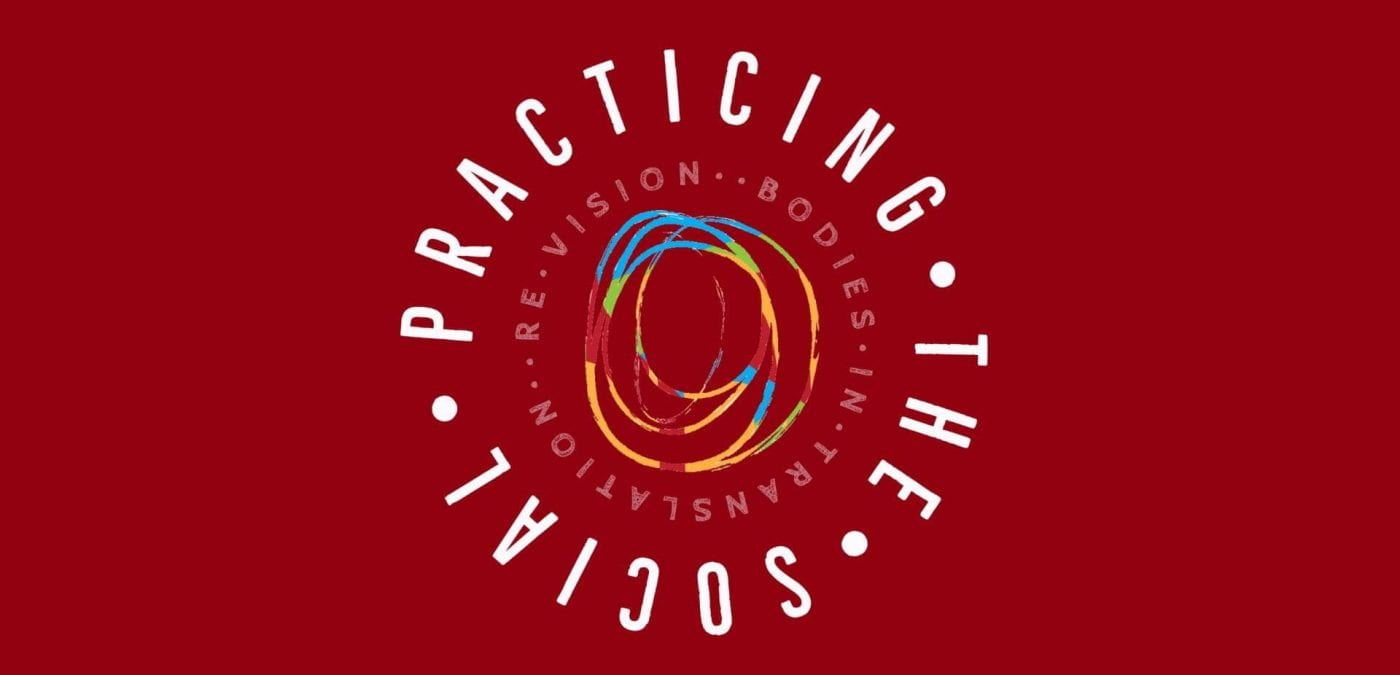Contents
Information about Accessing the Event Online
Our programming is entirely virtual on two platforms: Gather Town and Zoom.
You will need to have access to a computer or web-enabled device with internet and a browser that can play streaming video.
- The recommended browser is Chrome for all devices and both platforms.
- Should you wish to attend using an iPhone, Safari is acceptable but not optimal. It is not recommended that you use a mobile phone or tablet to enter Gather Town.
- PLEASE ONLY OPEN ONE PLATFORM AT A TIME. Be sure to close one platform before entering the other platform.
- If you are having issues, you may want to restart your computer.
Scheduled Sessions
For information about how to access the event activities, you can click the link below to view the following document online or download for a screen-reader version.
Links to all sessions and event activities will be posted on the detailed program agenda on the Restricted Access – Registered Attendees only webpage. You will receive the access password in your registration confirmation email.
This password protected webpage includes
- A list of the sessions organized by day and time
- Links to live performances, keynotes, and concurrent presentations in Zoom.
- Links and password to the Book Launch, Wikipedia Edit-a-thon, and the Remote Access Dance Party, plus our social mingling space and online gallery of digital submissions in Gather Town.
Gather Town
Gather Town is an interactive virtual space that simulates real-life, in-person interactions. With an 8-bit pixelized video game aesthetic and familiar online video and chat features, Gather Town allows users to move through online spaces using their arrow keys for keyboard controls. Users create an avatar who can seamlessly move in and out of interactions and conversations with other participants they encounter and explore galleries of digital objects such as videos and sound files.
For informational videos on our space and our events hosted in Gather Town, plus maps, schedules, and access details, visit the Gather Town – Access Guide webpage.
To join a practice session to gain familiarity with the platform, test assistive technology for navigation, or to meet our volunteer ushers or access support staff, see our Schedule for days and times.
General Map of Gather Town
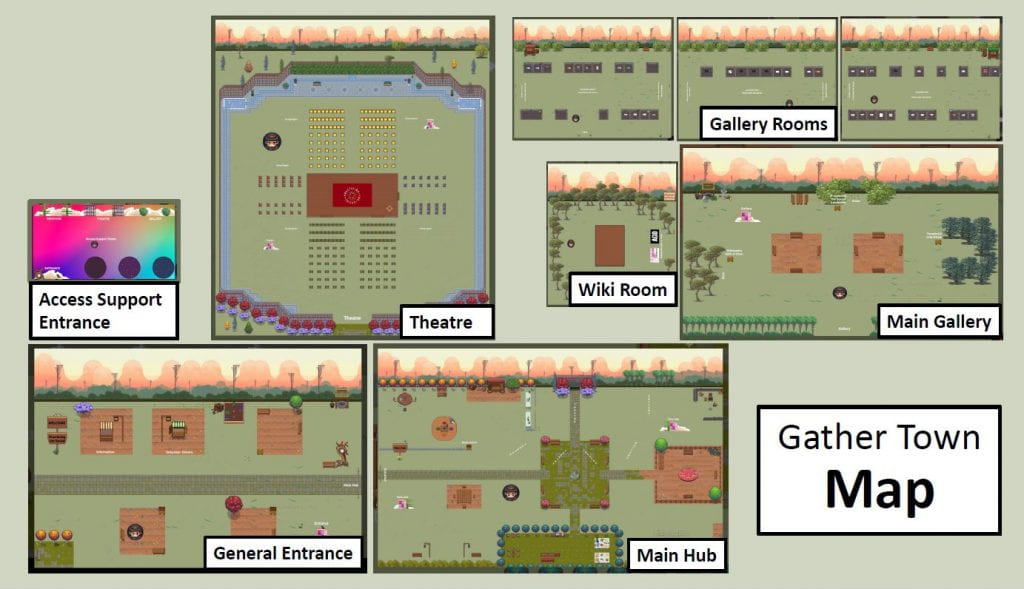
Accessibility of Gather Town
- ASL interpreters and AD interpreters can be arranged through registration.
- Volunteer Ushers are available to greet you and escort you to scheduled events in Gather Town.
- For more information on Gather Town.
Zoom
General Tips When Using Zoom
- Visit the Zoom – Access Guide webpage for information on different viewing options and protocols.
- For presenters, performers, and moderators, also view our Presenters, Performers, & Moderators – Access Guide for more information.
Accessibility of Zoom
- ASL, AD, and Live Transcription will be provided for all events on Zoom.
- Option to dial-in by phone and participate without a computer or internet
- Visit the Zoom – Access Guide for full details.
Creating a Zoom Account
You will need to have a Zoom account set up in advance.
- Visit the Zoom website.
- In the top right corner, select the orange button “Sign Up, It’s Free” and follow the instructions.
- Please ensure that you create your Zoom account with the same email address that you used to register for the event to avoid being removed from sessions.
Site Menu
- Overview
- Event Activities
- Online Platforms
- Partners and Sponsors
- Programme At-A-Glance
- General Access Information
- Access Practices
- Gather Town – Access Guide
- Zoom – Access Guide
- Presenters, Performers, & Moderators – Access Guide
- Access Support Team
- Glossary of Terms
- Keynote Speakers
- Presenters
- Performers
- Restricted Access – Registered Attendees only