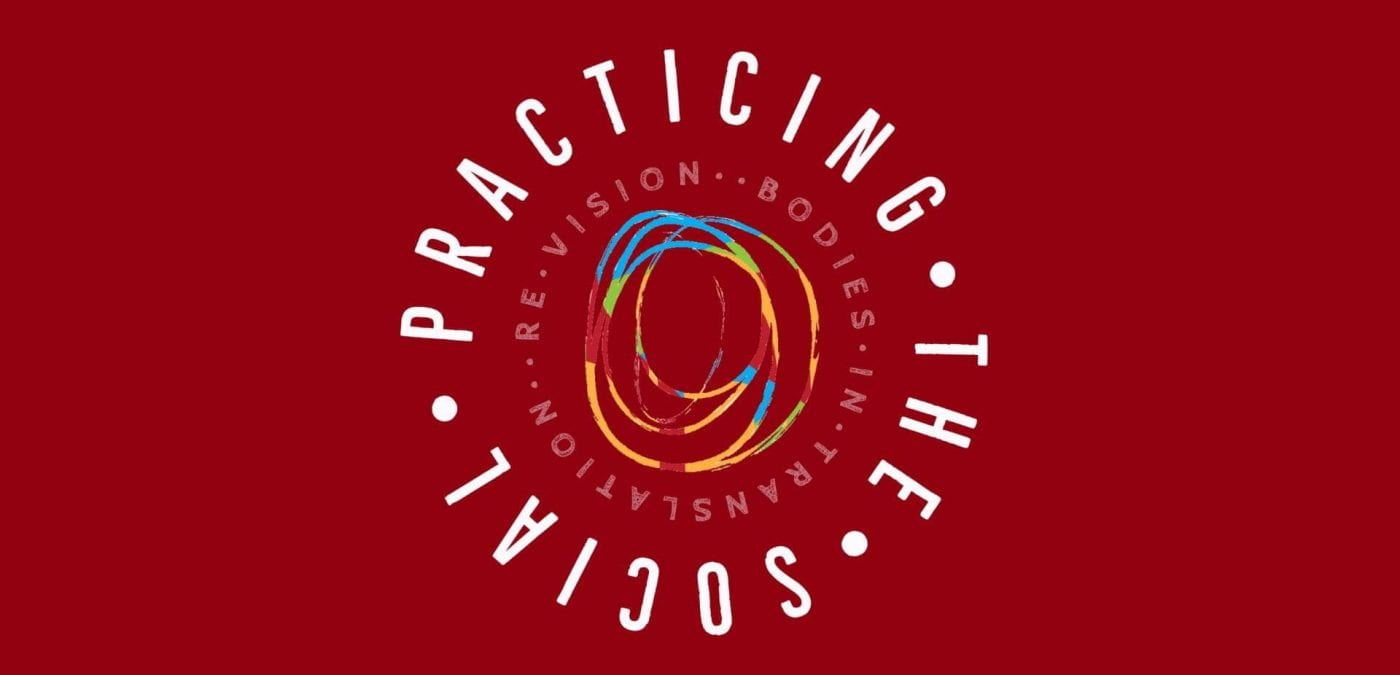NOTE: Much of the following recommendations come from the Canadian Association for Theatre Research Access Guide.
Contents
General Instructions for Presenters, Performers, & Moderators
Introduce your name
- If you speak, say your name at the beginning (i.e., “This is Jodie speaking…”), and when you’re finished speaking, say that you are done (i.e., “That’s the end of my comment.”) This provides context for your listeners and for the Interpretation team.
- If there are multiple speakers on a panel, say your name each time before you speak or answer a question.
Consider your interpreters’ needs
ASL and Audio Description Interpreters will be working in all sessions. To make their jobs easier, please be mindful of the following:
- As much as possible, try to speak at a measured pace (avoid speaking quickly).
- Please mute your microphone when you are not speaking.
- Whenever possible use a high-quality microphone, so that the sound of your voice is clear and uninterrupted.
- Always face the screen and avoid covering your mouth or face when speaking.
- Be consistent with your face and body and what you are saying. For example, when you say “no,” shake your head side-to-side (as opposed to saying no and nodding yes).
- When using proper names, be mindful that the interpreter will need to use fingerspelling. If possible, please share a list of names you’ll use ahead of time so the interpreter can be sure of the spelling. Alternately, you can take a moment to spell out the name (out-loud) for the sake of the interpreter, or type the name into the chat.
- Similarly, if you use a term or art that you didn’t share with the interpreter ahead of time, consider spelling it out.
- When terms or words in the presenter’s language don’t exist or are not the same in sign language, ASL interpreters need to devise appropriate terms which can be quickly understood by community members. If possible, please provide a list of these words so that ASL interpreters can be prepared to fingerspell appropriately.
- Depending on the length of your session, you may have two interpreters. This means they will need to switch off (usually every 15-20 minutes). To ensure clear communication, provide breaths (short pauses) in your speaking to allow for space. If you notice them switching, finish your thought and allow for space so that the interpreter can finish interpreting your thought. Then continue. This ensures everyone is with you as you communicate your presentation.
Use inclusive language
Monitor the chat or polling features
- Only invite comments in the Chat during specific times and not throughout a presentation because a screen reader will speak out every chat entry and override the presenter’s voice. We recommend that screen reader users turn off their tech during presentations. The presenter or the moderator should read aloud anything relevant posted in the chat.
- Avoid posting comments in the Chat during a presentation unless you pause to allow time for a screen reader to read it aloud.
- If using the polling feature, be sure to verbalize the launch and results of the poll. This ensures participants who use assistive technology and participants that are calling in are aware of what’s happening.
- Give participants enough time to participate in the poll or offer alternative ways for participants to provide feedback.
Presenters & Performers – Additional Instructions
Advance materials to be submitted for ASL and AD Interpreters
If you are presenting or performing at Practicing the Social, we are requesting that you submit detailed talking points, narrative visual descriptions, and/or a list of terms you expect might be used in your presentation to your presentation to revision@uoguelph.ca before January 3, 2022. Your submitted notes will be used to create better access for conference participants.
These notes will be shared only with the ASL and Audio Description interpreters and live captioners. This provides them time to accurately interpret your work to the D/deaf, hard of hearing, and neurodiverse community. Sign languages are languages in and of themselves, and not gestural versions of English. An interpreter is not simply giving a word-for-word translation of your work. Interpreters will need time to determine how to best convey complex ideas in ASL. When terms of art in the presenter’s language don’t exist or are not the same in sign language, they will need to devise appropriate terms which can be quickly understood by community members.
Provide your own audio description
Audio Description helps blind and low-vision scholars and artists to have access to visual parts of the conference which might be taken for granted by sighted participants.
- Briefly introduce yourself and briefly describe your appearance and what is visible to your camera at the beginning of your presentation. For example: “Hello I’m Jodie. I have light skin and long, dark, straight hair, I’m wearing a blue sweater, and I’m sitting in front of a bookcase and some plants.”
- If you are showing visuals, describe any images that you have included and read aloud any text.
- If you are quoting someone, remember to say “open quote” and “close quote,” before and after. This helps everyone know and track the language and sources that you are using in your presentation.
- We encourage you to practice your description of yourself and your slides before the presentation. Consider writing your description of slides in advance.
Make your PowerPoint presentations accessible
- For step-by-step instructions
- Ten tips on how to make your content more accessible
Moderators – Additional Instructions
These instructions are for meetings held in Zoom.
- Only the host can mute everyone.
- Host must enable the Live Transcript feature at the beginning of the meeting.
ASL Interpretation:
- ASL interpreters join the meeting just like any other participant.
- Host should multi-pin both ASL interpreters.
- To ensure an ASL interpreter is visible throughout the meeting, please read X University’s guide to ASL interpreters in Zoom.
Audio Description:
- AD interpreters join the meeting just like any other participant.
- Host selects “Interpretation” button on bottom bar.
- Selects “Manage Language Interpretation.”
- Host adds interpreter from participant list and selects “Start.”
- Host must make interpreter “Co-Host” in order to unmute themselves.
- Interpreter can be heard by participants only on “Audio Description” channel.
- NOTE: For Host and interpreter to communicate, both must switch to “Original Audio” to hear each other, and then switch back to “Off” for Host and “Audio Description” for interpreter.
Site Menu
- Overview
- Event Activities
- Online Platforms
- Partners and Sponsors
- Programme At-A-Glance
- General Access Information
- Access Practices
- Gather Town – Access Guide
- Zoom – Access Guide
- Presenters, Performers, & Moderators – Access Guide
- Access Support Team
- Glossary of Terms
- Keynote Speakers
- Presenters
- Performers
- Restricted Access – Registered Attendees only